How can we create effective learning in digital spaces? What are the best design practices that address learners’ needs and leverage digital capabilities to foster critical thinking and problem-solving skills?
Education illustrations by Storyset
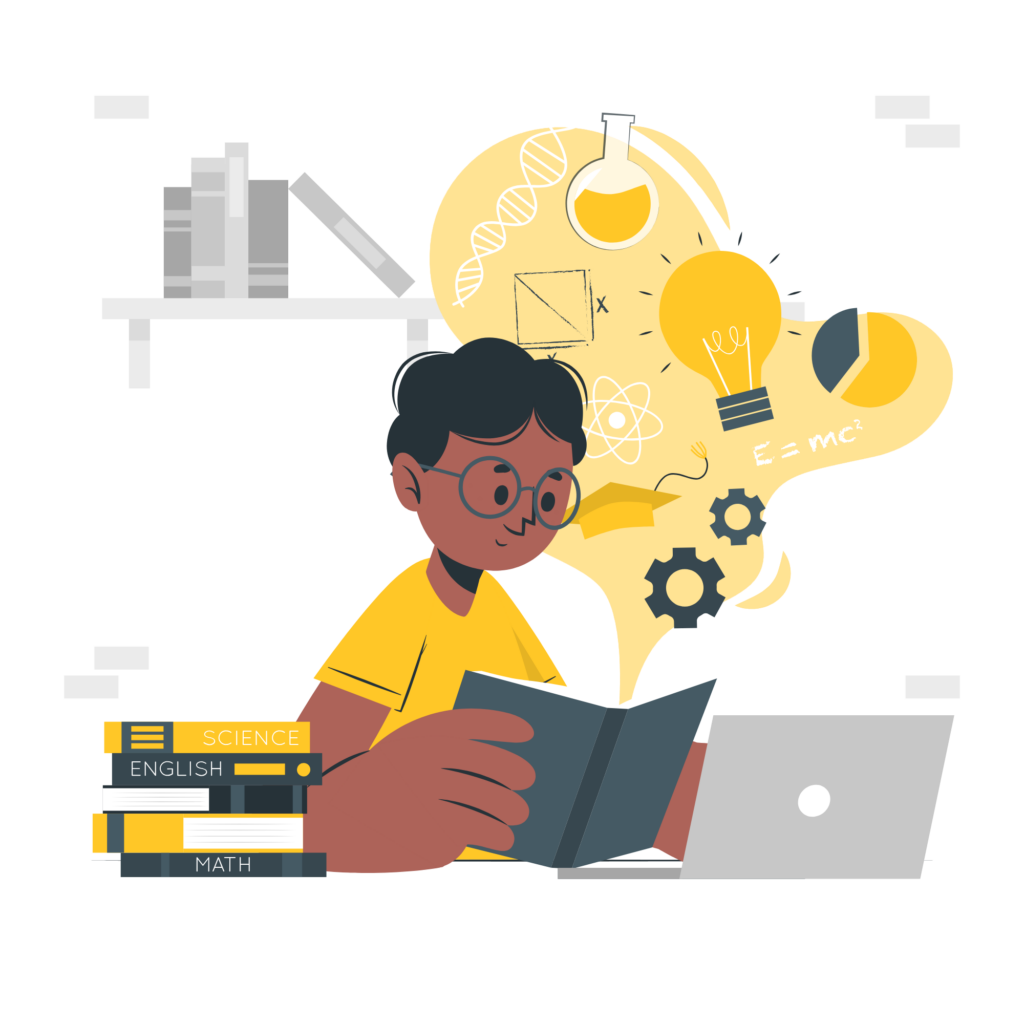
Start with the end in mind. First identify the desired learning outcomes and then plan the curriculum and assessments to achieve those outcomes. It involves three steps:
- Formulate learning objectives: What students should know and be able to do after completing the learning exercises you have designed.
- Determine Acceptable Evidence: How students will demonstrate their newly acquired skills and how their learning will be assessed. Use appropriate verbs to specify only demonstrable skills that are to be evaluated.
- Plan Learning Experiences and Design Instruction: Design learning activities (presentations, knowledge checks, discussions, practical exercises, feedback/assessments) aligned with each learning objectives that will lead to achieving the planned results.
Digital environment requires that learning object be accessible online. Thus, the fourth step:
Implement Digital Learning: Publish learning materials for online access. Ensure intuitive navigation by structuring content according to clear headings, logical sequences, and easy-to-follow links. Additionally, ensure accessibility of digital formats by adhering to UDL (Universal Design for Learning) and WCAG (Web Content Accessibility Guidelines) standards.
Practice:
Design a digital learning object. This can be your own creation or a reused digital object – an interactive quiz or a timeline (using H5P), an educational video (posted on Vimeo or Youtube), a presentation (using Google Slides), an Infographic or a picture.
- Define the purpose: one clear, concise learning objective.
- Know Your Audience: briefly describe who are the learners, including their skills, and needs.
- Design a digital learning object that directly addresses your learning objective. Describe what learners will be doing to complete the learning activity and achieve the objective. Plan feedback: explain how learners will know how well they achieved the learning objective.
- Acknowledge authorship: copy the type of license from the objects you reused. For your creations, consider using Creative Commons license with attributions. Make your object accessible (use ALT descriptions for graphic, subtitles for video).
- Publish for online access (use publicly accessible sites as WordPress or Google Suite – Classroom, Docs, Blogs).
- Share your description with the URL to where your object is posted or an image as an attachment. Add your message as a comment on this page.
Resources:
- Jay McTighe, Grant Wiggins (2014) Understanding by Design ® Framework
- Writing Learning Objectives. AAMS 2016 https://www.aamc.org/system/files?file=2019-07/learning-objectives.pdf
- CAST | UDL Tips for Developing Learning Goals
- Example: cast-_-key-questions-to-consider-when-planning-lessons.pdf
- A set of posters on how to design for accessibility (UK Home office GitHub)
Leave a Reply