They say a picture is worth a thousand words. Most teachers nowadays use digital images to help students with different abilities understand and remember better. What are the best ways to choose and use various visuals? And importantly, how do we respect authorship and avoid breaking copyright laws when using and sharing visuals for learning?
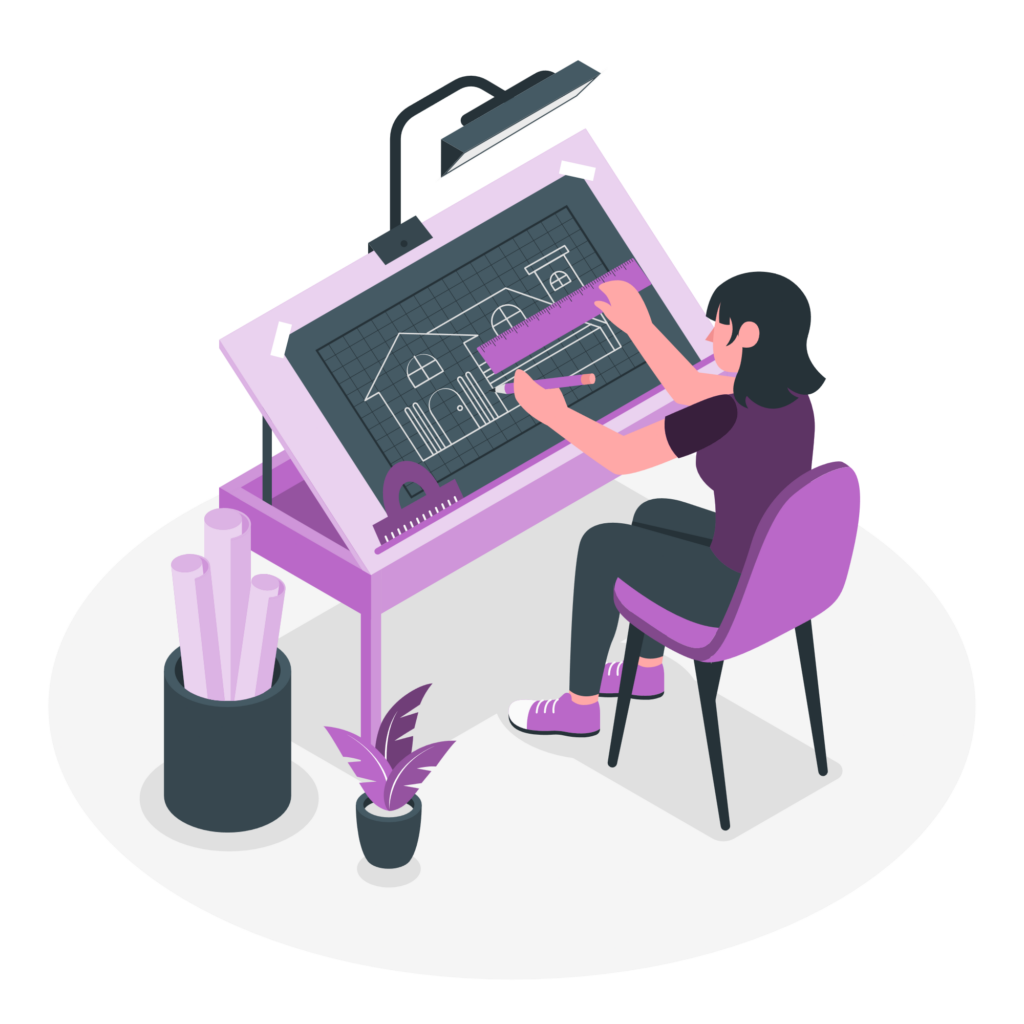
Best Practices
- Consistency: Maintain a consistent style and format throughout your visuals. Use high-quality images and clear, legible text. Avoid clutter and unnecessary details.
-
Attribution: Every digital object one creates is considered to be copyrighted to the author and protected by copyright law unless otherwise specified. You can assign a CC license to your digital object, thus openly sharing it with everyone under the attribution that you specify. Properly attribute all visuals to their original creators, following the specific licensing requirements. Reuse only non-copyrighted images. Contact your librarian to find out the details about educational use, which permits limited use of copyrighted content for educational purposes.
-
Privacy: Do not share without permission. Ensure that any images of people used in your materials have the necessary permissions and do not violate privacy rights.
-
Accessibility: Use alt text for images and ensure color contrast is sufficient, to comply with the accessibility standards. Add subtitles or closed captions to videos, or, attach a text file with the audio transcription. Ensure that all visual content is accessible to visually impaired learners. This includes providing detailed alt text descriptions for images, diagrams, and infographics. For dynamic content like videos and animations, include audio descriptions that narrate the visual elements. Additionally, ensure that interactive visuals are navigable using screen readers and other assistive technologies.
This activity invites you to explore the ethical and legal considerations of using digital visuals in teaching. By analyzing existing resources and reflecting on your own practices, you’ll develop skills to ensure compliance with copyright laws, proper attribution, privacy, and accessibility.
Learning Activity: Ethical and Legal Use of Digital Visuals in Teaching
This activity invites you to explore the ethical and legal considerations of using digital visuals in teaching. By analyzing existing resources and reflecting on your own practices, you’ll develop skills to ensure compliance with copyright laws, proper attribution, privacy, and accessibility.
Option 1. Reuse Digital Visuals
1.1. Select a digital visual resource relevant to your subject area or a field of interest. This could be an image, infographic, video, or interactive visual.
1.2. Analyze the visual for consistency, attribution, privacy and accessibility.
1.3. Share the visual and include the authorship information (names and organizations), the source (URL and publications), attribution (Creative Commons type of sharing), add the text which is to be used as alt description to make a digital visual object accessible.
Option 2. Create Your Own Visual
2.1. Create a digital infographic, diagram, an image, or interactive visual tailored to your teaching needs.
2.2. Apply the standards of consistency, attribution, privacy and accessibility to your visual display.
Your digital creation is automatically copyrighted, unless you assign and display CC license to your visual. Ensure your visual is accessible.
2.3. Share your visual and write a brief description to accompany your creation. Submit it using the form below. Add your message as a comment to this page.
Resources:
- Creative Commons image search is a tool that allows openly licensed and public domain works to be discovered and used by everyone.
- https://storyset.com/people Vectorgraphic type illustrations to download free (https://www.freepik.com/legal/privacy)
- Unsplash – photos that are free to use, no permission required but attribution appreciated
- Pexels – stock photos that are free to use, attribution is not required, adaptation is permitted
- The Noun Project – CC licensed icons
- Examples and Downloads | H5P
- https://storyset.com/people Freepic company – customizable illustrations: education, technology, medical, people, multi-purpose. Include Illustration attribution: People illustrations by Storyset
Leave a Reply