They say a picture is worth a thousand words. How can teachers effectively use digital images to make lessons more interesting and effective? What are the best ways to choose and use various visual examples to help students understand and remember better, including those with different abilities? Additionally, how can teachers create their own visuals to tailor content specifically to their students’ needs? And importantly, how do we respect authorship and avoid breaking copyright laws when using or creating them?
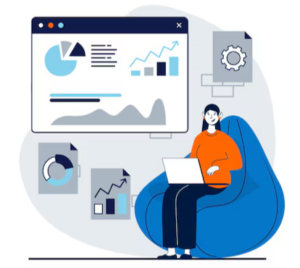 Visual stimuli capture learners’ attention and provide emotional appeal, helping make connections and understand concepts better. Through images, diagrams, and infographics, learners can grasp and remember key points more effectively. Digital visuals encompass a wide range of elements beyond just static images:
Visual stimuli capture learners’ attention and provide emotional appeal, helping make connections and understand concepts better. Through images, diagrams, and infographics, learners can grasp and remember key points more effectively. Digital visuals encompass a wide range of elements beyond just static images:Best Practices
- Relevance: Ensure visuals are used purposefully and directly related to the content and enhance understanding.
- Clarity: Use high-quality images and clear, legible text. Avoid clutter and unnecessary details.
- Consistency: Maintain a consistent style and format throughout your visuals to avoid confusion.
- Accessibility: Make sure visuals are accessible to all students, including those with disabilities. Use alt text for images and ensure color contrast is sufficient.
Ethical and Legal Considerations
-
Copyright Compliance: Always respect copyright laws and use visuals that are either in the public domain, licensed for reuse, or created by you.
Example: You want to use an image of the Eiffel Tower in your lesson on world landmarks. Instead of using any image you find online, you search for images on platforms like Unsplash or Pixabay, which offer public domain images or images licensed for reuse. Alternatively, you could create your own photograph or illustration of the Eiffel Tower. -
Attribution: Properly attribute all visuals to their original creators, following the specific licensing requirements.
Example: You find a useful infographic on climate change licensed under Creative Commons. To use it in your presentation, you include a caption that says, “Infographic on Climate Change by Jane Doe, licensed under CC BY 4.0.” This ensures you are giving proper credit to the original creator and following the licensing requirements. -
Privacy: Ensure that any images of people used in your materials have the necessary permissions and do not violate privacy rights.
Example: You want to include photos of students participating in a science experiment in your teaching materials. Before using these images, you obtain written permission from the students (or their guardians if they are minors) to use their photos. You also ensure that the images are used in a way that respects their privacy and does not reveal any sensitive information. -
Accessibility: Ensure that all visuals and multimedia are accessible to all students, including those with disabilities.
Example: When using images in your online course materials, you include ALT descriptions that provide a text alternative for visually impaired students. For videos, you add subtitles or closed captions to ensure that students with hearing impairments can follow along. For instance, an image of a chemical reaction might have an ALT description like, “A diagram showing the steps of a chemical reaction, with arrows indicating the flow of reactants to products.” -
Interactive and Collaborative Use
- Engagement: Use interactive visuals to engage students actively. Tools like clickable maps, interactive timelines, and virtual reality can make learning more immersive.
- Collaboration: Encourage students to create their own visuals as part of collaborative projects. This can enhance their understanding and allow them to contribute to the learning process.
- Feedback: Use interactive tools to gather feedback from students on the effectiveness of the visuals and make improvements based on their input.
These examples illustrate how to respect copyright laws, properly attribute visuals, and creating a more inclusive and legally compliant learning environment that respects the rights and privacy of all students when using digital visuals in teaching.
Learning Activity: Ethical and Legal Use of Digital Visuals in Teaching
This activity invites you to explore the ethical and legal considerations of using digital visuals in teaching. By analyzing existing resources and reflecting on your own practices, you’ll develop skills to ensure compliance with copyright laws, proper attribution, privacy, and accessibility.
Option 1: Reuse Digital Visuals
1. Select a Digital Visual Resource
Choose a digital visual resource relevant to your teaching subject. This could be an image, infographic, video, or interactive visual.
Examples: An image from Unsplash, an infographic from Creative Commons, a video from YouTube with subtitles, or an interactive timeline from H5P.
2. Formulate a Goal
Define a clear goal or objective for using the selected digital visual resource in your teaching.
Example: “To use an infographic on climate change to help students understand the impact of global warming.”
3. Analyze the Resource for Ethical and Legal Considerations
Copyright Compliance: Check if the resource is in the public domain, licensed for reuse, or created by you. Ensure you have the right to use it.
Example: Verify that the image of the Eiffel Tower from Unsplash is free to use under their license.
Attribution: Ensure proper attribution to the original creator, following the specific licensing requirements.
Example: Include a caption like, “Infographic on Climate Change by Jane Doe, licensed under CC BY 4.0.”
Privacy: Ensure any images of people have the necessary permissions and do not violate privacy rights.
Example: Obtain written permission from students before using their photos in teaching materials.
Accessibility: Ensure the visual is accessible to all students, including those with disabilities. Add ALT descriptions for images and subtitles for videos.
Example: Add an ALT description for an image of a chemical reaction and subtitles for a video on photosynthesis.
4. Document Your Analysis
Write a brief report summarizing your analysis of the selected resource. Include specific examples and explain how you ensured compliance with copyright laws, proper attribution, privacy, and accessibility.
Example: “I selected an infographic on climate change from Creative Commons. I verified the license, included proper attribution, obtained permissions for any personal images, and added ALT descriptions and subtitles.”
Option 2: Create Your Own Visual
Create a Digital Visual
Create a digital visual tailored to your teaching needs. This could be an infographic, diagram, or interactive visual.
Example: Create an infographic on the water cycle using tools like Canva or Piktochart.
Apply Ethical and Legal Considerations to Your Visual
Ensure your created visual complies with copyright laws, includes proper attribution, respects privacy, and is accessible.
Example: Use public domain images, attribute any reused elements, avoid using personal images without permission, and add ALT descriptions.
Share and Reflect
Share your analysis and created visual with your peers. Discuss the challenges and opportunities in ensuring ethical and legal use of digital visuals.
Example: Present your infographic on the water cycle, explaining how you ensured it was legally compliant and accessible.
By completing this activity, you will gain practical experience in using and creating digital visuals ethically and legally, enhancing your teaching effectiveness and ensuring inclusivity for all students.
Leave a Reply